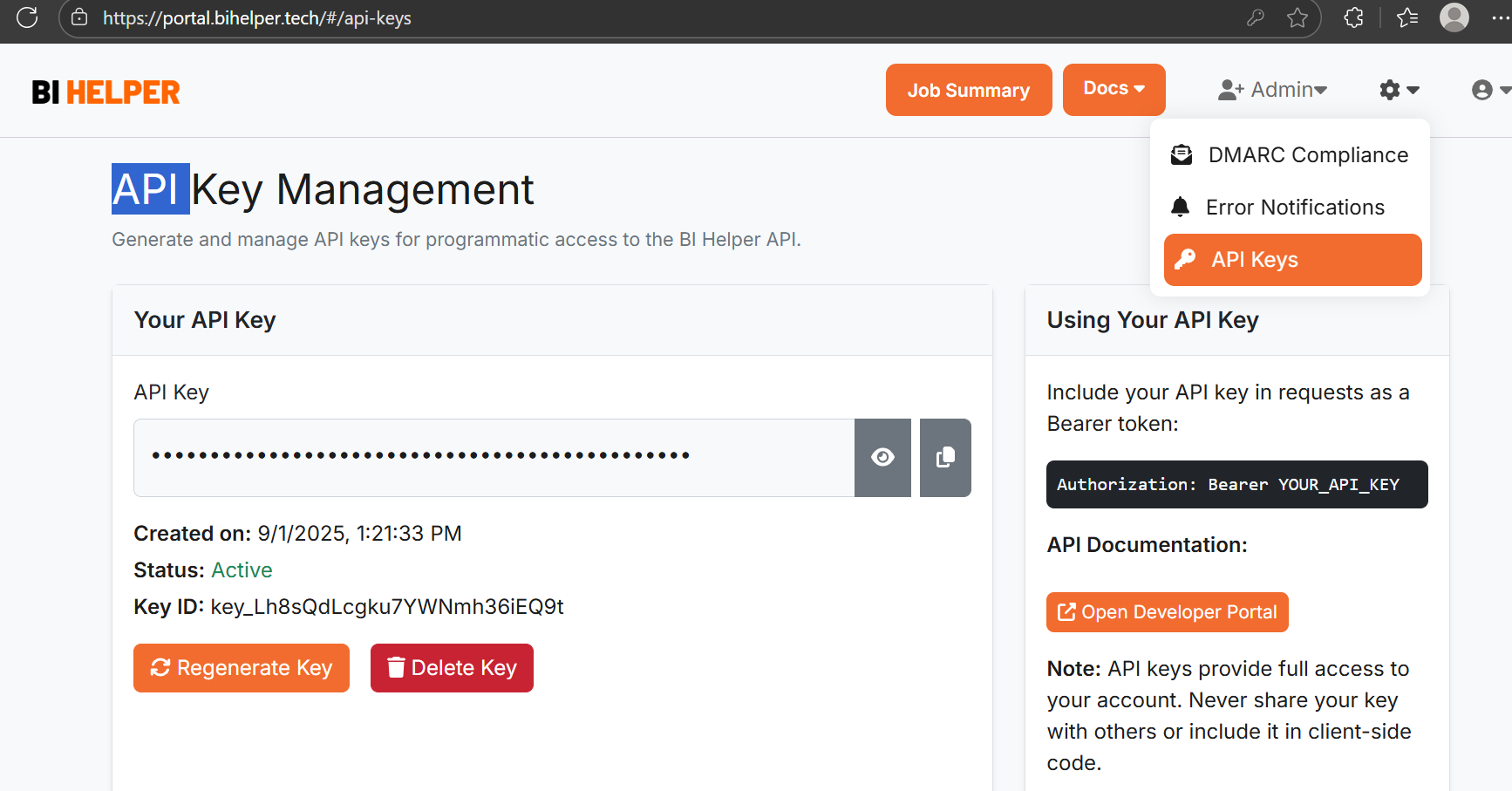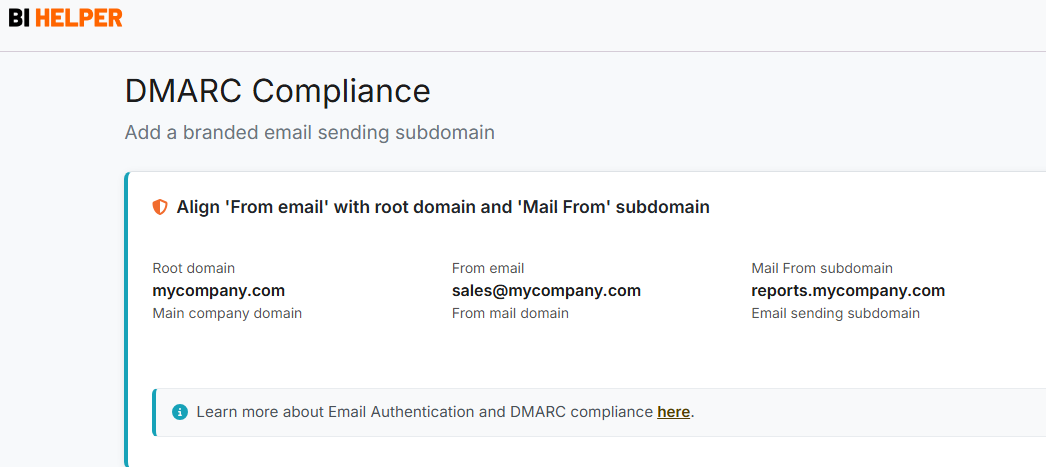BI Helper is a SaaS application that automates the creation and distribution of PDF/ PPTX reports from Power BI. It enables businesses to apply slicers and filters to their Power BI reports, generate user-specific PDF/ PPTX files and share them with customers, employees and vendors.
To use BI Helper, an organization needs to buy just one Power BI Pro or PPU license from Microsoft. No investment is needed in servers, storage or any other IT infrastructure.
BI Helper is designed for business analytics and reporting professionals. It is very easy to use and greatly increases their productivity by eliminating the manual and error-prone task of producing and distributing PDF/ PPTX reports. This tutorial explains how to create and share PDF/ PPTX reports from Power BI using BI Helper.
Prerequisite: Create the Power BI report which you want to distribute to your end-users. Publish it to a designated workspace in Power BI Service.
Tutorial: 5 Easy Steps to Create and Distribute PDF/ PPTX Reports from Power BI
1. Create your BI Helper account here.
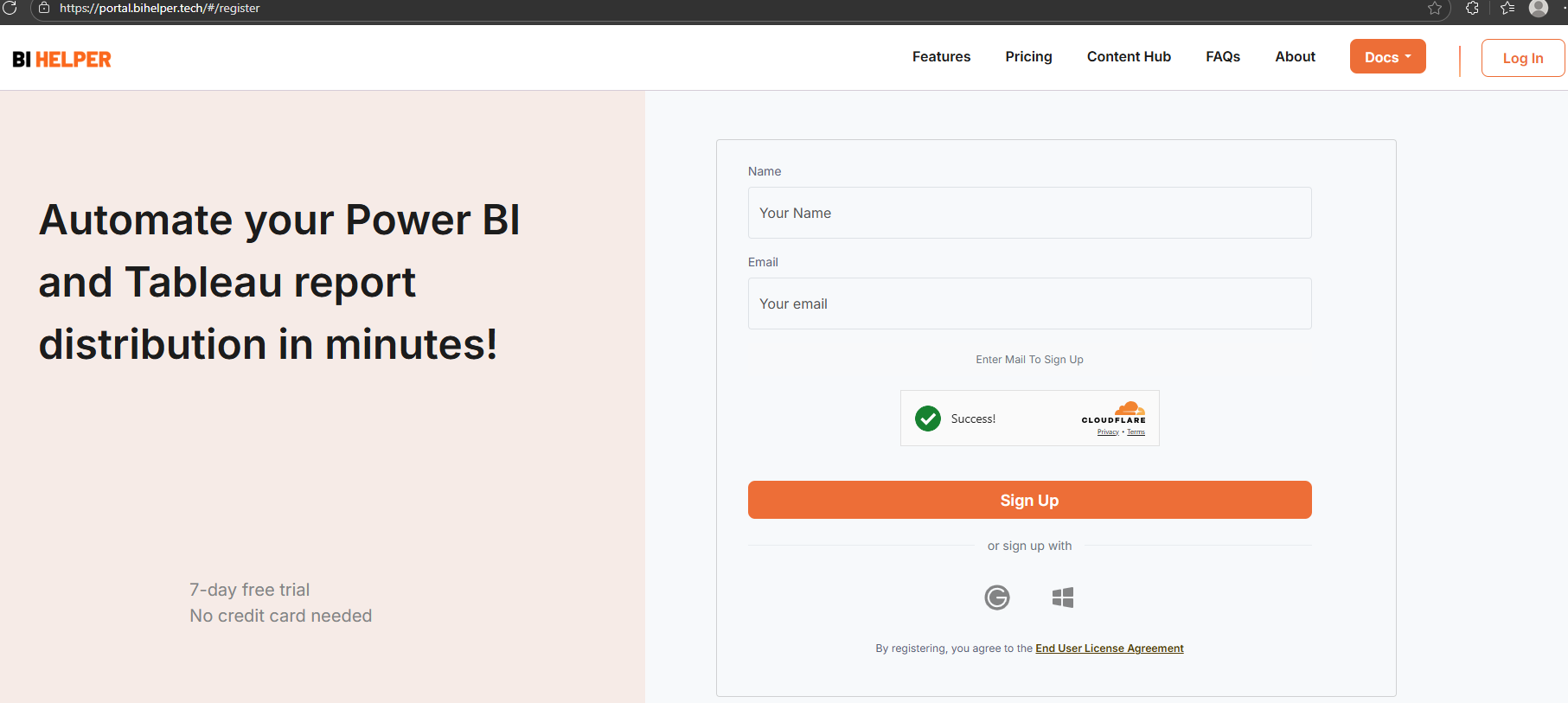
2. Once you sign in, BI Helper takes you to the Job Summary tab. Click on the Add New Job + button at the top right of the page.

3. This takes you to the Schedule Report tab. Enter the job name and job schedule. Save and go to the Generate PDF tab.
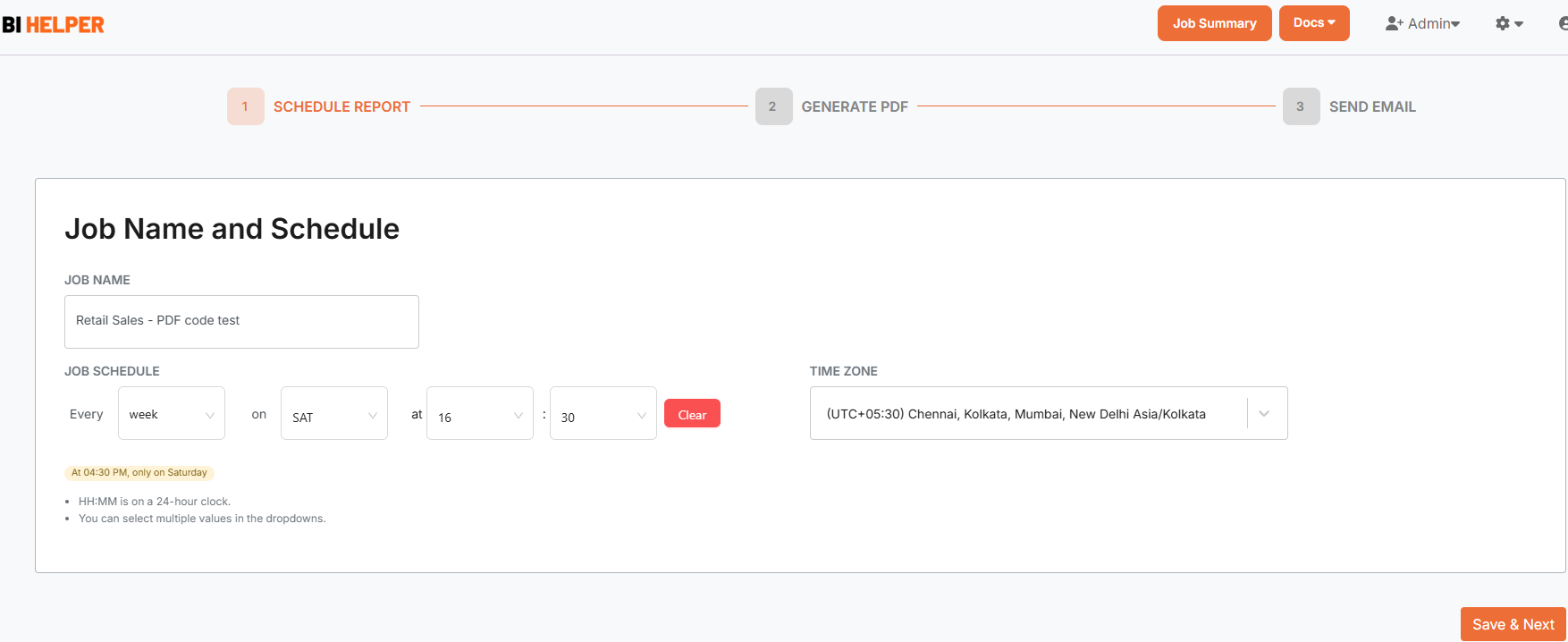
4. The Generate PDF tab has three sections.
4 a. In the Account Authorization section, sign in to your Power BI account with your Microsoft credentials. Select the workspace and the report on which you want to generate PDF/ PPTX reports. Click on Preview Report to confirm that the selected Power BI report opens in BI Helper.
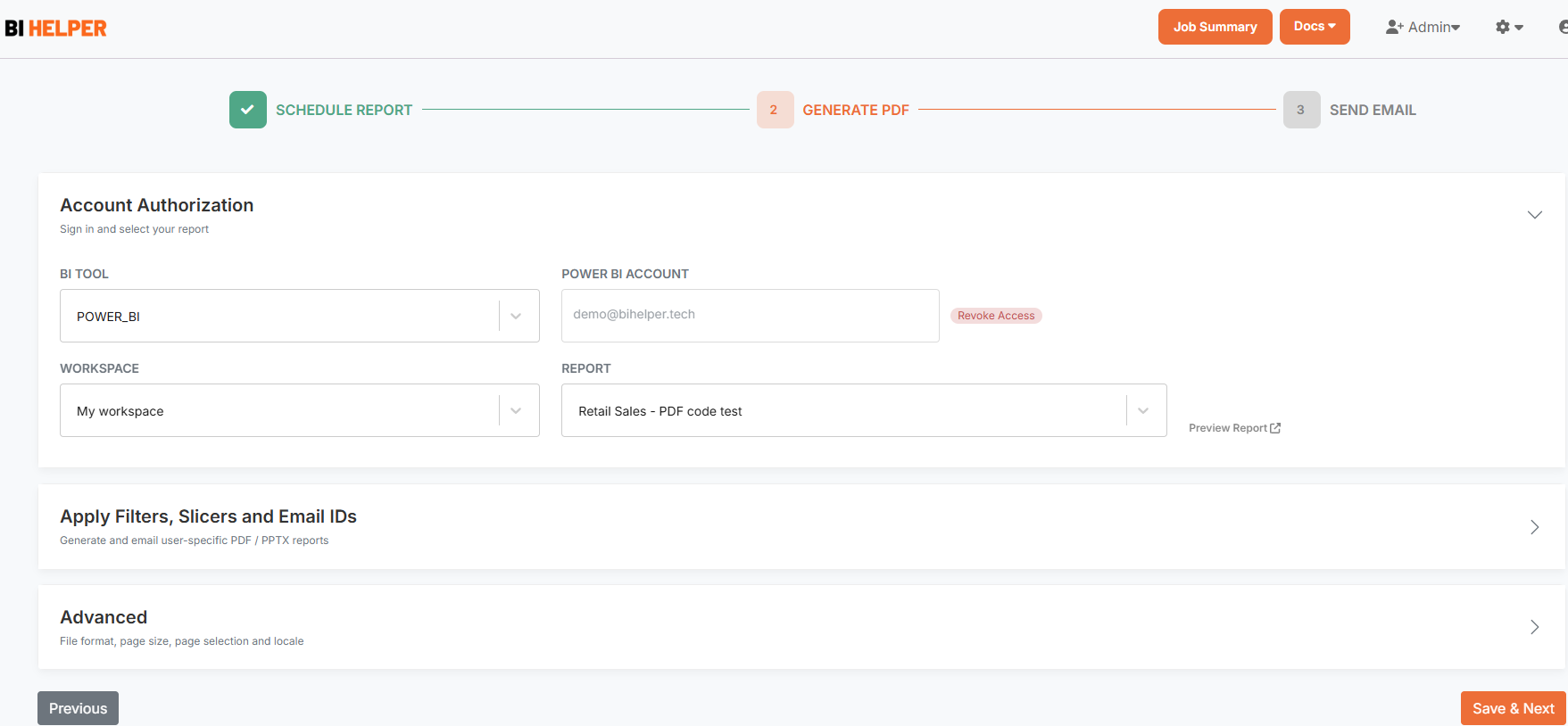
4 b. Next, go to the Apply Slicers, Filters and Email IDs section. Select the input mode - Manual or Automated.
In the Manual Input mode, enter the slicer/ filter details and recipient email IDs in the table based on the instructions in this tutorial. Or download the csv template at the top right of the table, enter the values and upload the file.
For the Automated Input mode for slicer/ filter and email input, refer to this tutorial.
To generate reports without filters or slicers, leave the Slicer/ Filter Title and Value columns blank.
Finally, enter the output PDF/ PPTX filename and the titles of the table and matrix visuals in your Power BI report which you want to export to Excel.
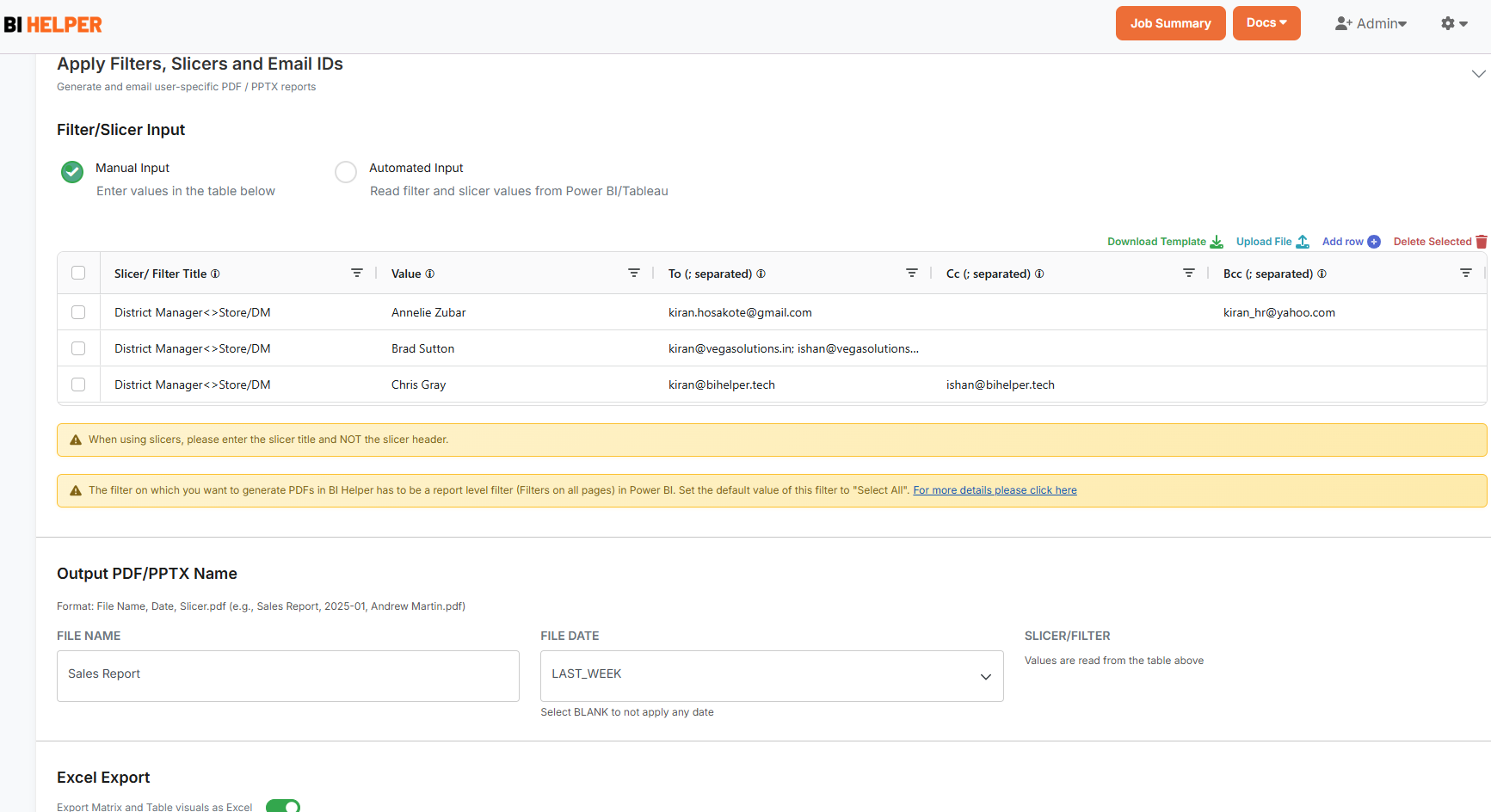
4c. Finally, go to the Advanced section of the Generate PDF tab to set up the output file format (PDF/ PPTX), page size and pages to print. Save and go to the Send Email tab.
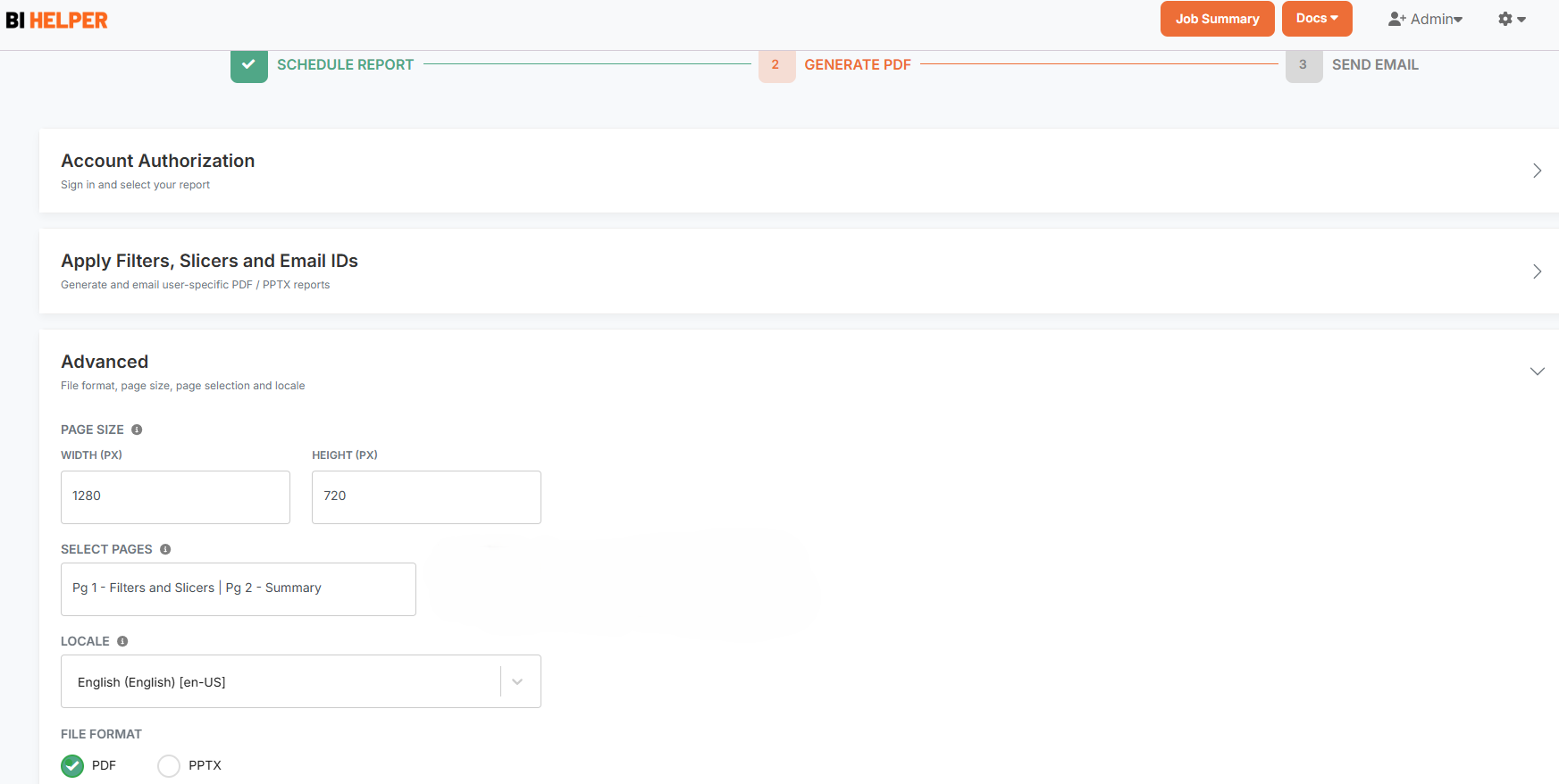
5. In the Send Email tab, set up and validate your sender mail ID and type in the email subject and body.
Note that you can either enable or disable email sending via the toggle button under the tab header.
Click on Finish to complete your job setup and return to the Job Summary tab.
IMPORTANT: To ensure that your emails are delivered without being classified as spam or being blocked by recipient firewalls, please make your sender email DMARC compliant. Please read Docs > Email Authentication for an overview of the process. Then go to Settings > DMARC Compliance to add a sending subdomain and make your sender email DMARC compliant.
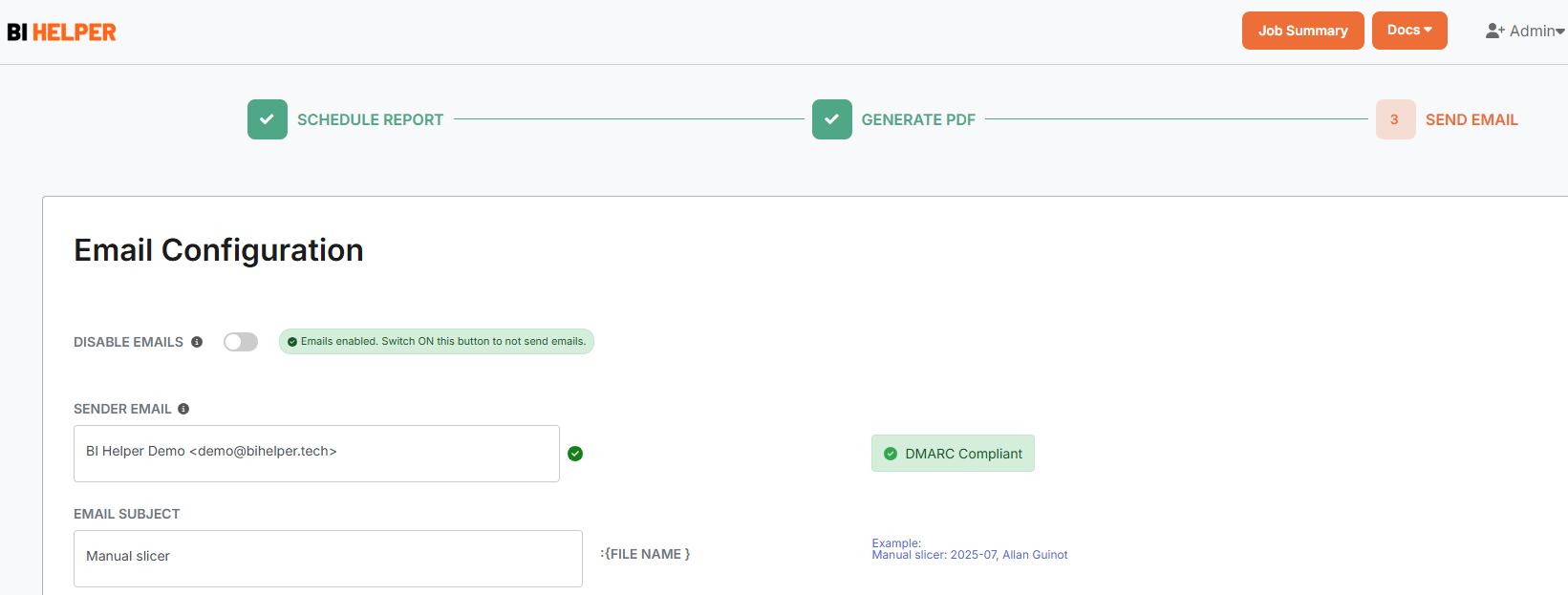
In the Job Summary tab, click on the Play button to run your newly created BI Helper job. BI Helper will apply the entered slicer, filter and email values to create and send PDF/ PPTX reports to the recipients (To, Cc and Bcc) as email attachments.
Report recipients can be internal (employees, contractors) or external (customers, vendors) to your organization.
They do not need Power BI licenses to receive their reports. All they need is an email ID to get their reports on time, every time!